Unofficial Offline Skilltree Calc (Delete the Data folder to update. Stop posting "update please" )
|
Nice! Quick question, is there any way to search for a certain stat using this? ie., if I am looking for life regeneration to complement with a stat that I am going for, Can I type that in somewhere and have everything that gives Life Regeneration light up?
| |
" *sigh* this question gets asked so many times a day. Short answer: YES! There is indeed a searchbox. You can find it at the bottom left of the application. I will be posting a comprehensive tutorial shortly, so then I can just use that post as a one-line reply to the question every time it appears here :) yep, this is the link http://www.pathofexile.com/forum/view-thread/19723/page/56/#p1372161 Last edited by Masterx3829 on Feb 16, 2013, 1:38:25 AM
|

|
|
HOW TO USE AND NAVIGATE THE OFFLINE SKILLTREE CALCULATOR
Spoiler
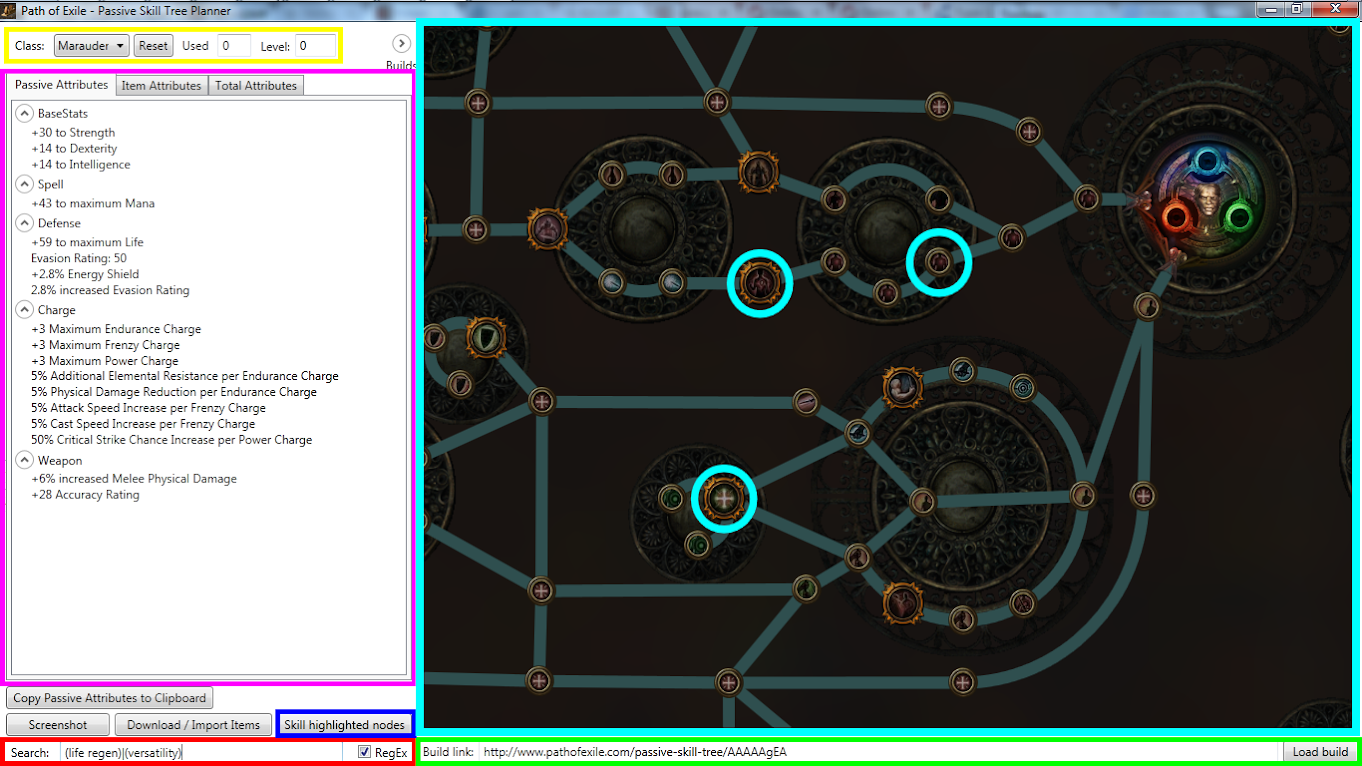 The Passive Skill Tree Calculator is a program that is simple to understand, but has a few hidden features. Highlighted in the image above are 6 boxes. The understanding of the functions inside these boxes is key to being able to quickly use, build, and gather information about a passive skill tree. The first thing you notice when opening the Passive Skill Tree Calculator is the Passive Skill Tree, highlighted by the cyan colored box. This display is fully interactable and will be your visual aid to building your skill tree. In the area highlighted by the yellow box, there are four objects key to using the tree. The first object is a drop-down box which lets you select your class. The second object is a button labeled "Reset", this button will remove all currently placed skill points. The third object is a text box which denotes how many skill points you have currently placed in the currently selected tree. To select a passive node, simply click on it, the program will also automatically skill to a unlinked node, even if it is not next to the currently selected tree. The fourth and final object inside the yellow box is a text box which will allow you to tell the program what level your character is, this will be important later on. One of the neat things about the Offline Passive Skill Tree Calculator is that, unlike the official passive tree on the website, this program will automatically sum up all the passive attributes acquired from the selected nodes. The summed up values will appear in the area highlighted by the magenta colored box. Take note: the summed up attributes will not combine unless they are of exactly the same type, so "#% increased Attack Speed" will never combine with "#% increased Attack Speed while Dual Wielding" for example. Another thing the summed up attributes include is the bonuses from the base attributes, so as seen in the picture, the marauder starts out with a "+6% increased Melee Physical Damage" because he has a base Strength stat of 30. Now let's say you already have a passive tree planned out, but it is from the main website's passive skill tree planner. You can easily import that skill tree into the passive skill tree calculator by taking the link to the build and copying and pasting it into to box highlighted by green, and then pressing the "Load Build" button. While building your skill tree in the program, this box will automatically update, and as such will always provide the link to the currently skilled build. Next to the build link is another text box, highlighted by the red box. This is the search box. Type anything you want into this search box, and the skill tree will automatically search the passive skill tree for skills containing the search term provided. This is a very simple search and will highlight nodes found with the searched term by circling them in a cyan circle, as seen in the image. Above the searchbox is a button labeled "Skill highlighted nodes", highlighted with a dark blue box in the image. When pressed, this button will automatically append the current skill tree to add in the highlighted nodes by the search from the searchbox. The program will attempt to skill all these nodes while using the fewest number of skill points. HOW TO PERFORM ADVANCED SEARCHES:
Spoiler
The search box is not just capable of performing simple keyword searches, but also very complex ones as well. Something to note: by starting from a fresh tree and skilling highlighted nodes selected from using a regular expression search, the program will use fewer points than just regularly selecting the nodes you wish to add. This makes learning regular expression syntax a near must for quickly build optimal builds, as fewer points spent on the initial tree means that you can use more points to skill into other areas.To perform complex searches the first thing you will need to do is to tick the tickbox labeled "RegEx". By ticking this, you are telling the program you wish to perform complex regular expression searches. This section will give you a brief overview of how to perform simple regular expression searches. One of the key components to a regular expression search are the parenthesis. Parenthesis in regular expressions are used to denote object groups, but for this brief tutorial we will only be looking at them as dictators of search terms. Another key operator is the vertical bar '|'. The vertical bar acts as an OR function, meaning that whatever objects currently next to it will be interchangeable. This property can be used to search for multiple keywords at a time. In the image, the string "(life regen)|(versatility)" is currently in the textbox, with RegEx ticked, this means that the program will search for "life regen" OR "versatility", meaning that any node with the term "life regen" or "versatility" in it, it will highlight with a cyan circle. This is the most basic type of RegEx search and will be where this brief tutorial stops. To read more, [urlhttp://en.wikipedia.org/wiki/Regular_expression]click here[/url]. Examples of more complicated searches: (^(..% increased maximum life))|((increased (elemental|spell) damage)$) - Searches for increased maximum life nodes that give greater than or equal to 10% life to you (excludes minions), for increased elemental damage (excludes weapons), and for increased spell damage ([^1].% increased critical strike chance( for spells)?)$ - Searches for increased critical strike chance and increased critical strike chance for spells that don't start with 1 (and therefor are greater than or equal to 20%) (..% increased( melee)? physical( weapon)? damage(( while dual wielding)|(with one handed melee weapons))?) - searches for increased melee weapon damage, increased physical weapon damage while dual wielding, and increased physical damage with one handed weapons, all 10% or greater Last edited by Masterx3829 on Feb 16, 2013, 1:34:36 AM
|

|
" Not sure what the point of this reply was. Allowing the side panel to be collapsible was just a suggestion for a feature I would find useful. That's all. Last edited by Nangel on Feb 16, 2013, 12:12:02 AM
| |
" I was trying to make a joke, suggest a temporary solution to your problem, and pose an idea for a higher resolution image all in the same paragraph. Apparently it didn't come out as well as I thought now that I'm looking at it. |

|
|
I got a suggestion for a new feature:
A button that (un)hides the stats so that you got more space to work on (+ it blinds me with all that white ^^) Keep up the great work! | |
|
+1 for the suggestion to hide the Attributes panel.
A moving border and a button like the Builds panel would be great. It should not alter the Builds panel behavior. That way, one could keep it open and switch build without having to open the Attributes panel. I keep throwing money at my screen but I still can't get my private league. :'(
| |
|
is there any feature that calculates the experience//orb drop penalty for farming ?
| |
|
Could you add the ability to zoom in or out using a keyboard press? As far as I'm aware, the only way to zoom is using the scroll wheel, and it'd be nice to be able to mess around with builds when I'm on my laptop.
Great work on the tool, by the way. It's incredibly useful. | |
|
When I close the program the saved builds go away. Everytime I re-open it there is nothing saved.
4l/Crafting Store
http://www.pathofexile.com/forum/view-thread/273839 |

































