POE2 on Linux with 3rd-party joystick support
|
This mini guide describes how to play POE2 on Linux, and enable 3rd-party joystick. It also applies to POE1.
Before you start Thanks to GGG, Wine community and Steam, running POE1/2 on Linux is as easy as Windows now. Handling complex dependencies of WINE to have better performance is out of scope. I personally suggest Lutris on FlatHub so you don't need to mess you machine up with i386/vulkan/dxvk/fsr/... things. Running with Lutris should be stable enough as I haven't crashed recently ("recently" refers 4 days). With Lutris
Spoiler
It runs better with Vulkan+FSR on my machine (NV GTX960, heritage from ancient Vaal). 1. Install flatpak (apt, yum, pacman, ...). 2. flatpak install flathub net.lutris.Lutris to install Lutris. 3. Start Lutris, press the cross sign on top-left corner to add new game. 4. Select Search the Lutris website for Installers and search for path of exile 2, install it. Enable 3rd-party joystick After single-clicking poe2, you can find two combo boxes at bottom of Lutris window like this 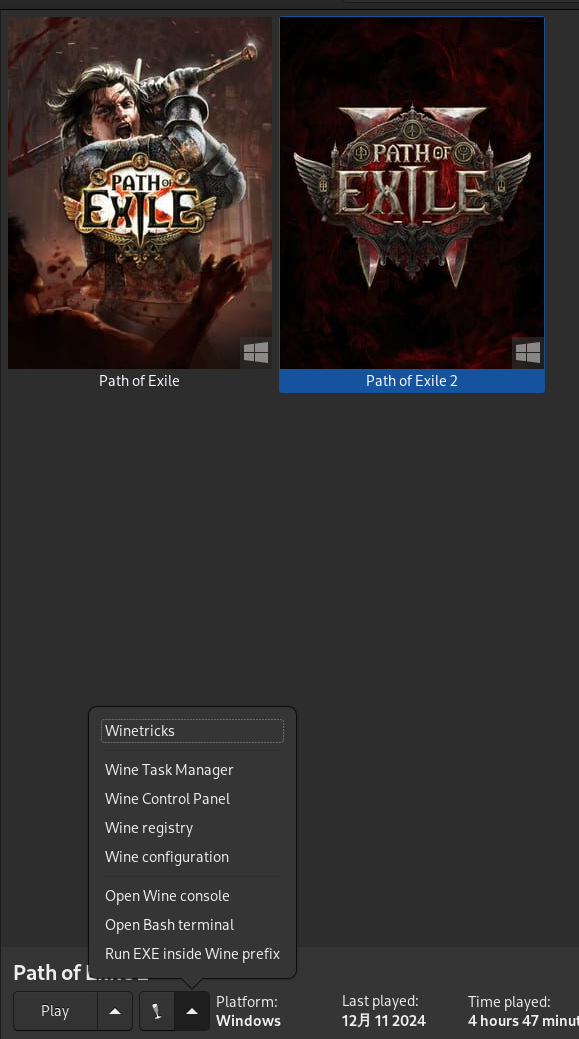 You'll have to install needed components and setup x360ce with it. 1. Grab x360ce 3.2 64bit from https://www.x360ce.com/, extract it in PoE2 program folder. 2. Open "winetricks", install dotnet45 and vcrun2013. 3. Open "Wine configuration", add 5 dll overrides: xinput1_1, xinput1_2, xinput1_3, xinput1_4, xinput9_1_0 4. Use "Run EXE inside Wine prefix" to run the x360ce_x64.exe. 5. Configure your joystick, press "Fix" or "Create" if it pops something up anytime. 6. Switch to Game Settings tab, add poe2, and enable following options: " 7. Save and Start the game. 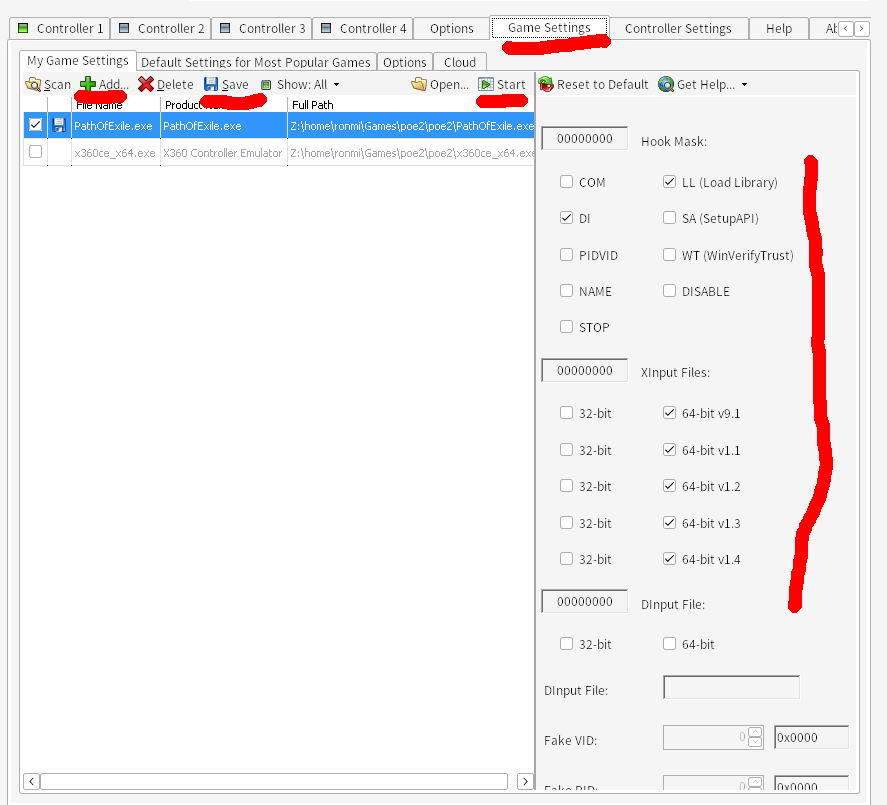 You don't have to open x360ce next time. Manual installation
Spoiler
1. Run installer with your WINE runtime (wine9 or proton), use 64bit environment. 2. Vulkan+FSR works better on my machine (NV GTX960, heritage from ancient Vaal). 3rd-party joystick 1. Run winetricks, install dotnet46 and vcrun2013. 2. Run winecfg, add 5 dll overrides: xinput1_1, xinput1_2, xinput1_3, xinput1_4, xinput9_1_0 (native, builtin) 3. Grab x360ce 3.2 64bit from https://www.x360ce.com/, extract it in PoE2 program folder. 4. Run x360ce_x64.exe with WINE, configure your joystick, press "Fix" or "Create" if it pops something up anytime. 5. Switch to Game Settings tab, add poe2, and enable following options: " 6. Save and Start the game. 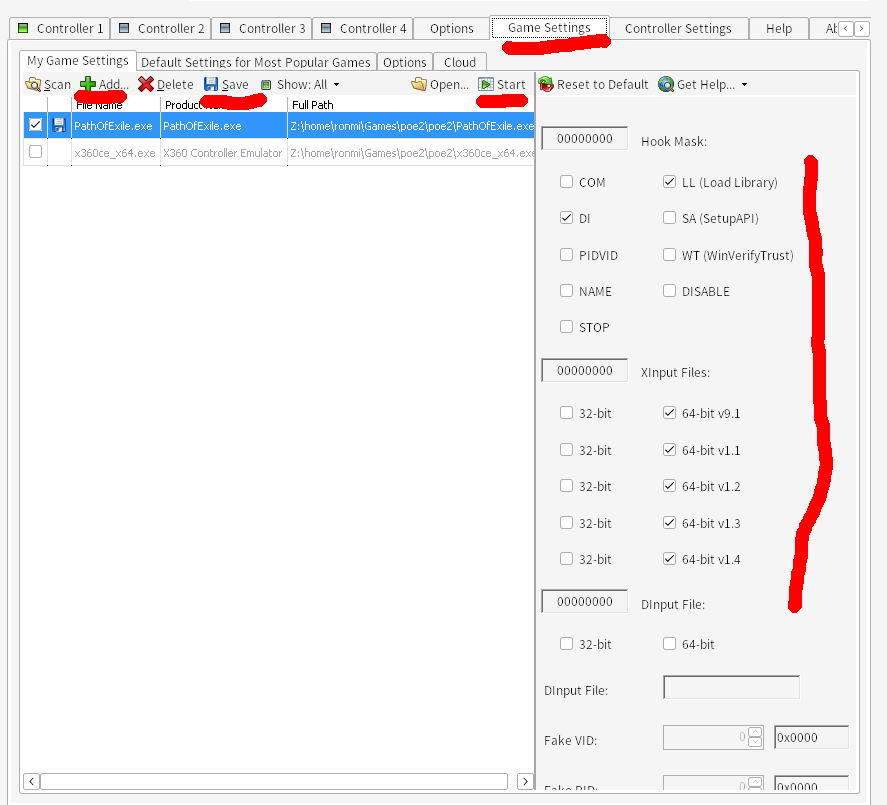 You don't have to open x360ce next time. Last bumped on Dec 11, 2024, 8:49:48 AM
|

|













